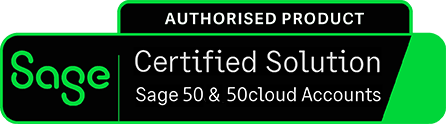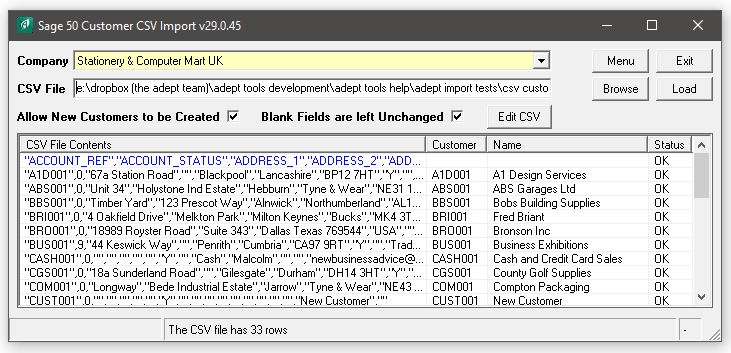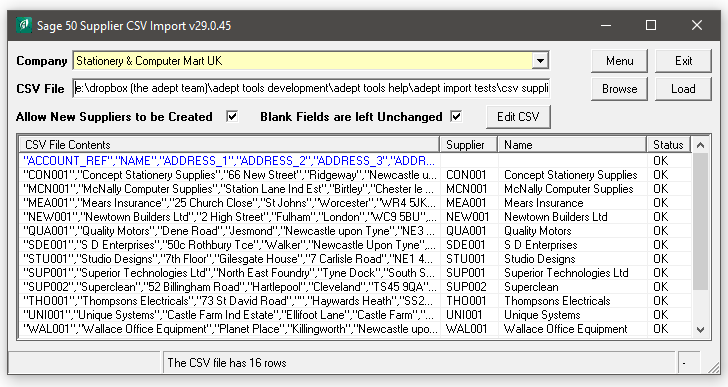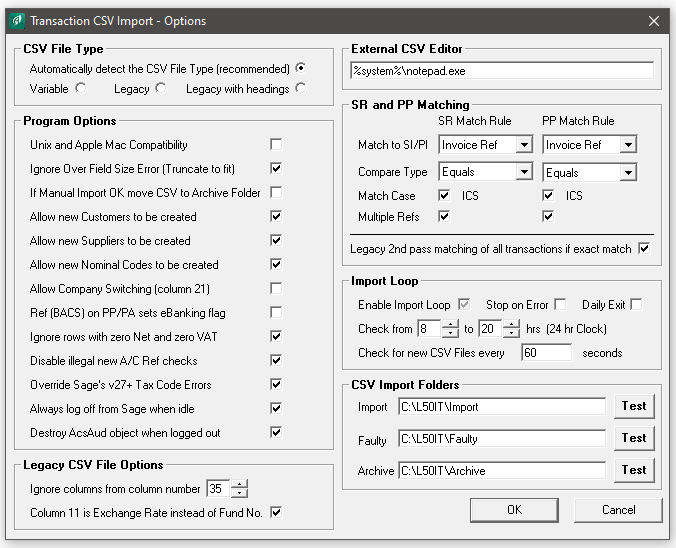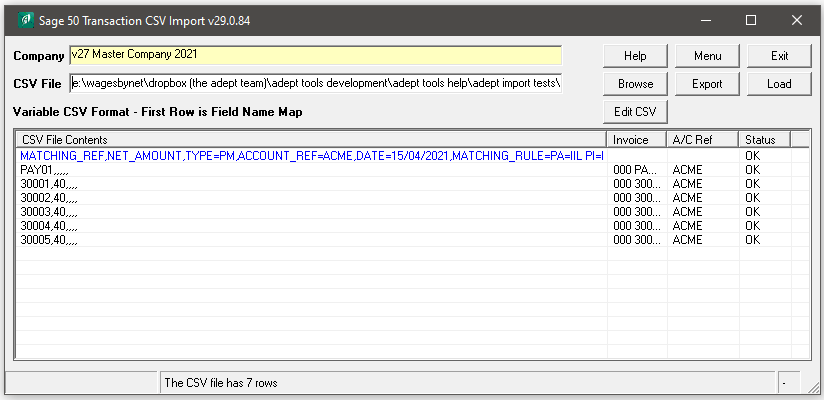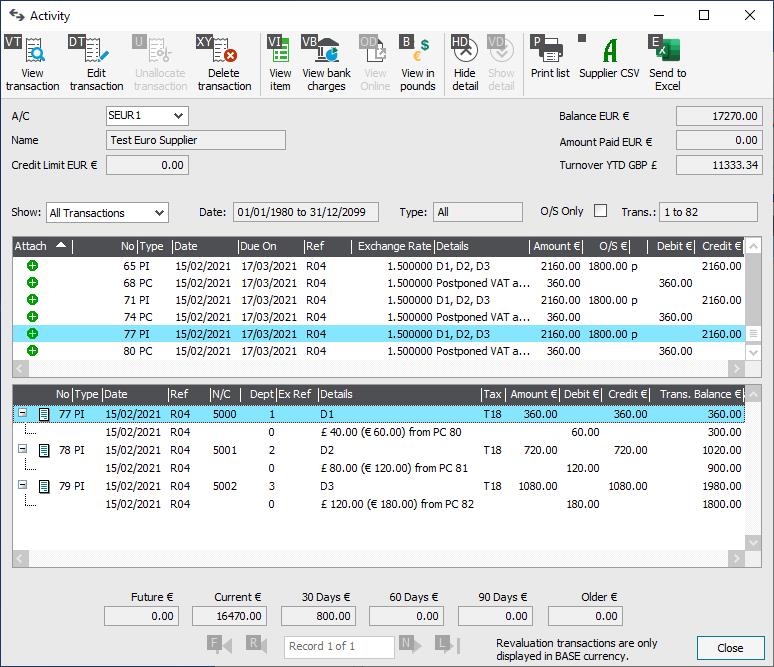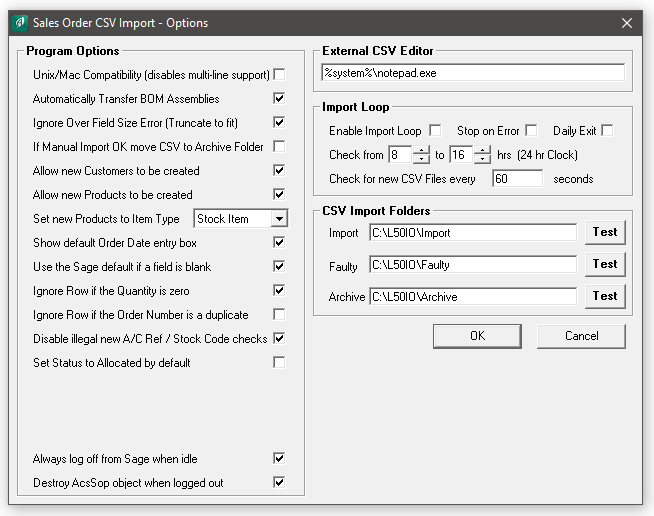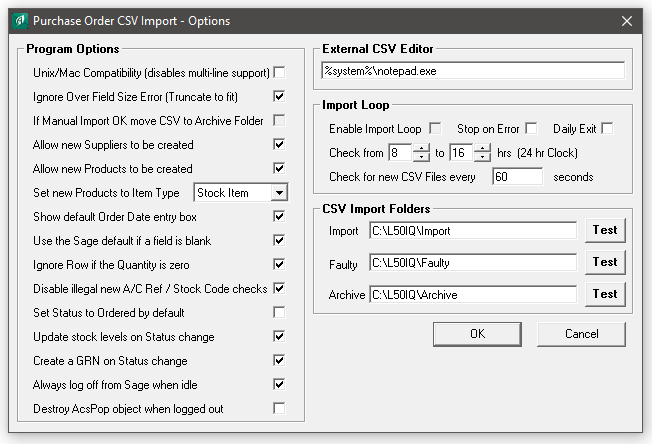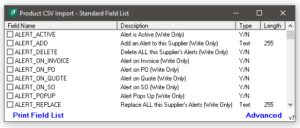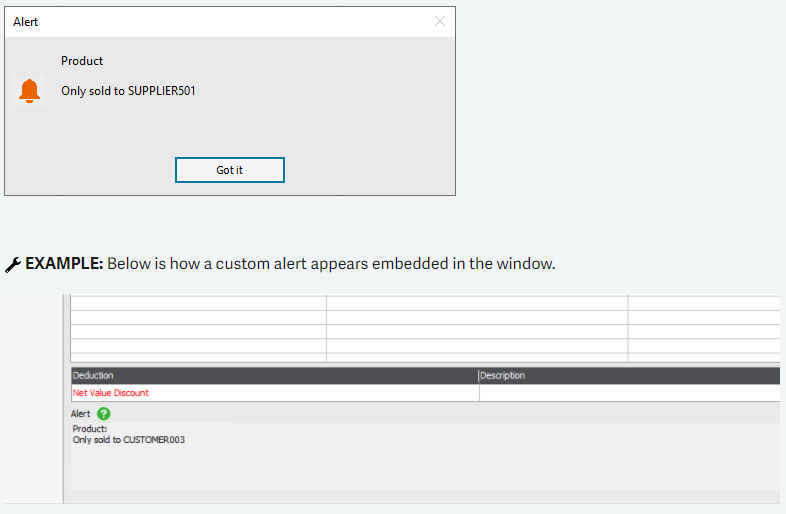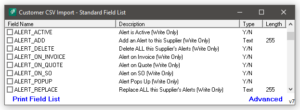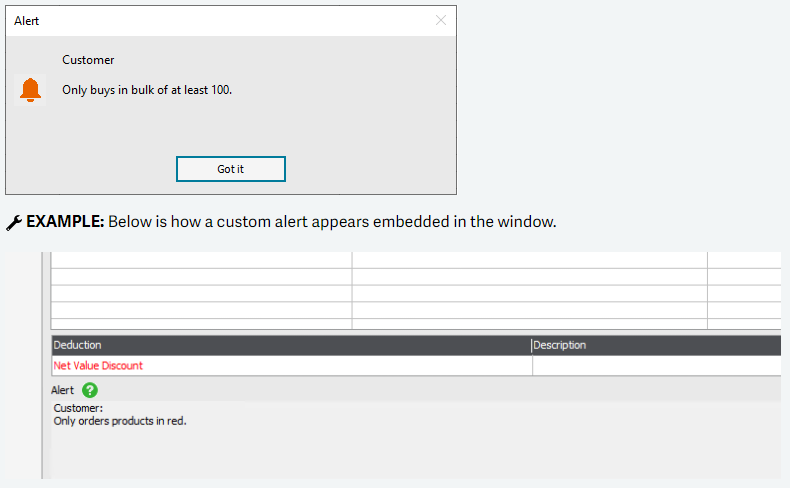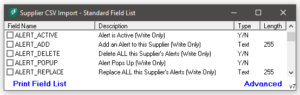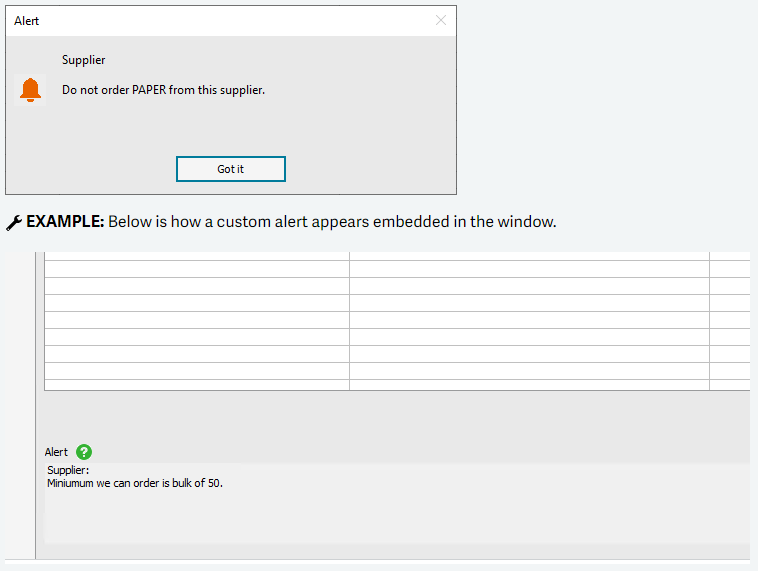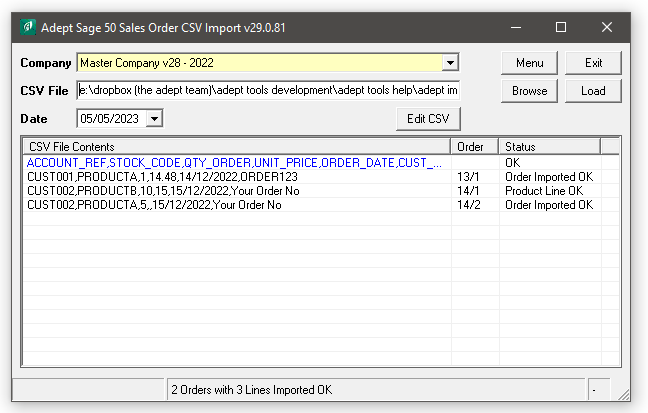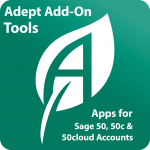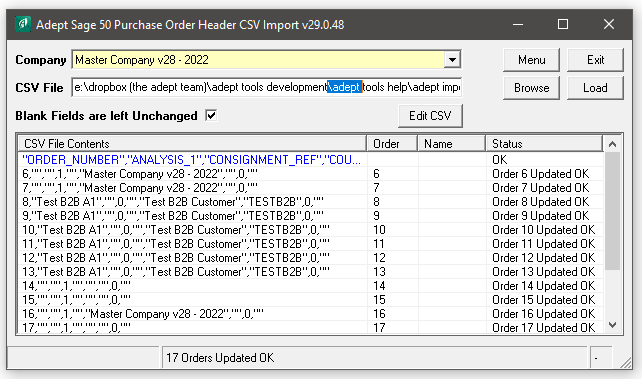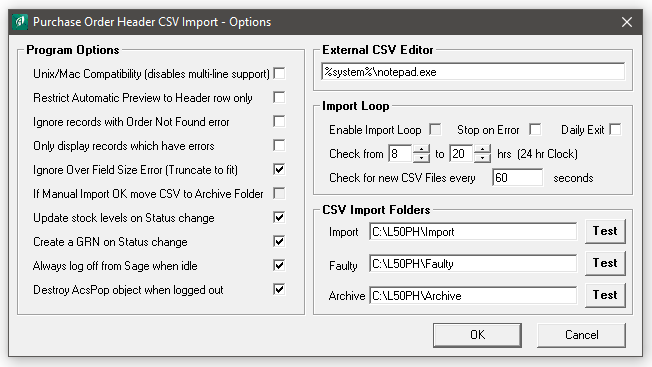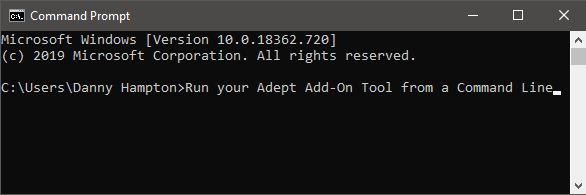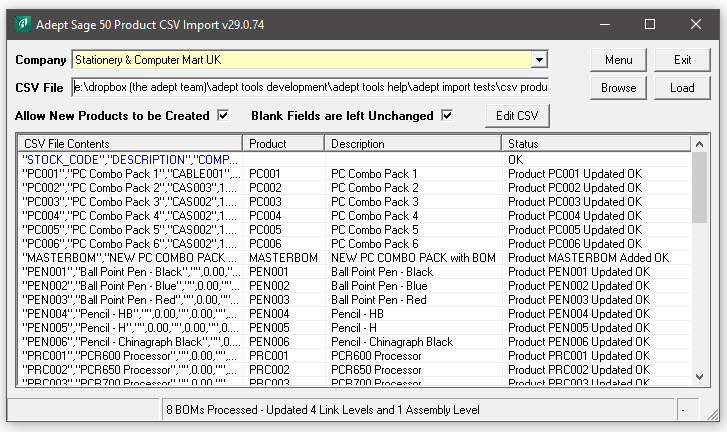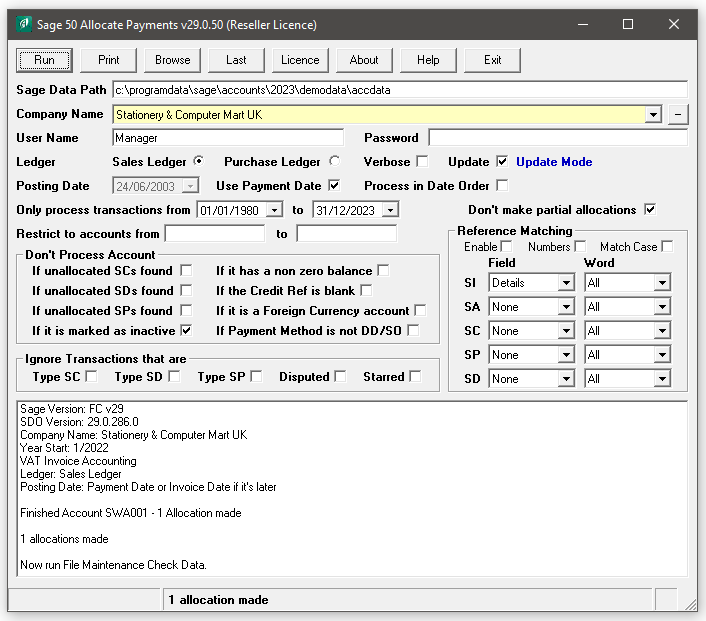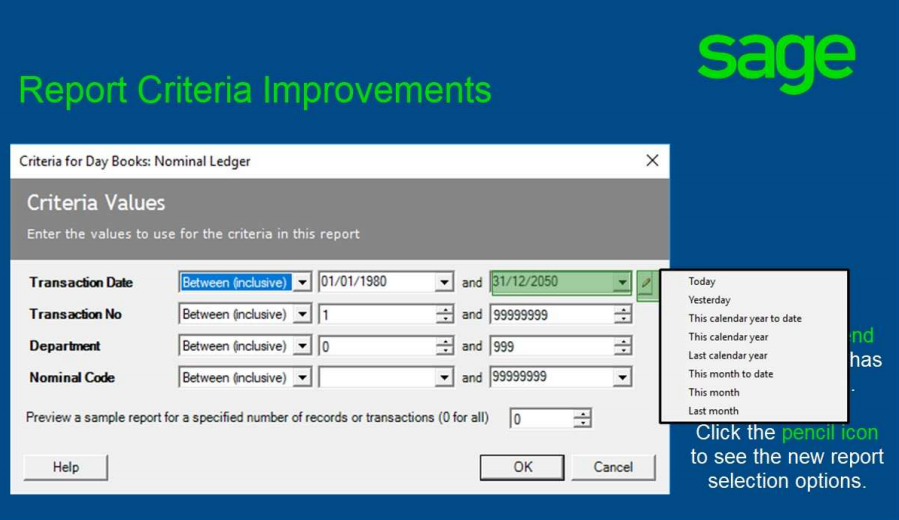Sage Bug with Charity Funds – 27/10/21
We’ve discovered an obscure bug in Sage’s Charity Funds.
During a recent Sage 50cloud Accounts Data Repair we discovered an obscure bug with the Charity Fund Numbers. Several of the fund Numbers had disappeared from the list.
The problem is being caused by a bug in Sage 50 whereby Charity Fund Numbers which have Hex FF as their least significant byte are mistaken for deleted records. This results in the Fund Numbers being deleted when a Re-Index and Compress is run.
The following Fund Numbers should be set as DO NOT USE when you get to them:
- Fund Number 255 (Hex = 00FF).
- Fund Number 511 (Hex = 01FF).
- Fund Number 767 (Hex = 02FF).
- Fund Number 1023 (Hex = 03FF).
- Fund Number 1279 (Hex = 04FF).
The Adept Tools Team
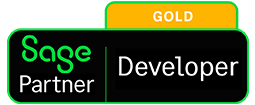


Upgrading to Sage v28 (2022) – 15/10/21
Sage 50cloud Accounts v28 (2022) has now been released.
All of our Adept Add-On Tools have now been upgraded to be compatible with Sage v28 (2022). There’s two places you can check to see your Add-Ons Sage version compatibility.
On our Category pages
The compatibility for the Add-Ons it can be seen in the top right hand corner of a Tools tile
On the Add-Ons Tool page
The compatibility can be seen in the Add-On Compatibility and Pricing Section
We’ve once again worked at high speed this year, we only got the official Pre-Release Version less than 2 weeks ago! Here’s a link to help you upgrade your Adept Add-On to the latest version: Upgrading Adept Add-On Tools
The Adept Tools Team
![]()
Adept Sage 50Add-Ons
How to check if your Adept Add-On is compatible with a version of Sage.
- Currently this is showing that the Add-On works with Sage 50 & 50cloud v28
- Unless otherwise stated, the Add-On will also work with any minor version number updates such as v26.3 or v27.2
- Our Adept Add-On Tools are backwards compatible when it comes to Sage versions and most go back to v8, but you should check in the page for the Add-On you have before proceeding.
Add-On Compatibility and Pricing
- Compatible with Sage 50 & 50cloud versions 8 to 28.
Upgrading to Sage v28 (2022) – 08/09/21
Sage 50cloud Accounts v28 (2022) will be released soon, so we will be working hard to upgrade all of our Add-Ons to be compatible.
If your Adept Add-On is mission critical, before doing the next major version upgrade of Sage from “v27 or below to v28” you should check our website first. There’s two places you can check to see your Add-Ons Sage version compatibility.
On our Category pages for the Add-Ons it can be seen in the top right hand corner of a Tools tile
On the Add-Ons Tool page in the Add-On Compatibility and Pricing Section
We’ve started work on the upgrades and last year we had the v27 release of our CSV Import & Export Add-Ons out before Sage was! However, don’t take this for granted and please check as we’ve said above. Most of our Adept Add-Ons will be upgraded within 2/4 weeks of Sage 50cloud Accounts v28 being released, with the exception of the Code Changers & Viewer Tools as these take a little longer to do.
The Adept Tools Team
![]()
Adept Add-Ons
How to check if your Adept Add-On is compatible with a version of Sage.
- Currently this is showing that the Add-On works with Sage 50 & 50cloud v27
- Unless otherwise stated, the Add-On will also work with any minor version number updates such as v26.1 or v27.2
- Our Adept Add-On Tools are backwards compatible when it comes to Sage versions and most go back to v8, but you should check in the page for the Add-On you have before proceeding.
Add-On Compatibility and Pricing
- Compatible with Sage 50 & 50cloud versions 8 to 27.
Summer Break at the Adept Office – 23/08/21
We’ll be closed for a rare Summer Break
The Adept offices will be closed on Friday 27th August for a long overdue and very well deserved break! Once our power packs are fully recharged and we’ve updated some of our systems, we’ll re-open the office doors on Monday 6th September 2021. I’m afraid our Data Repair Service will not be available during this period.
During this time our Telephone lines will closed but our Email Support will continue, though response times will be slower than usual I’m afraid. You can still get Trial, Full & Annual Renewal Licences as our systems for this are Automated.
Don’t Panic! Our great website has plenty of Help material and Videos available from the Support Menu & YouTube link above, including the most popular Add-On FAQs, Installation, Upgrades, Annual Licence Renewals, Downloading Again and much more. You’ve also got your Help documentation for the Adept Add-On which you view by selecting Menu>Help.
If you do experience any issues with an Annual Renewal on our preferred Payment Providers website, please email us and we’ll send over a payment link from our secondary provider, please note that there may be a delay of 24/48 hours before you receive this request.
The Adept Team

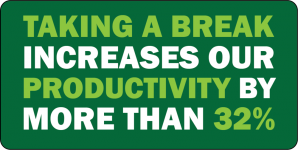
Customer & Supplier CSV Tools – 16/07/21
New features for generating account references and the auto import loop.
The Auto Import Loop options will now allow UNC paths for the Import, Archive and faulty folders when using our Customer CSV and Supplier CSV Add-On Tools.
Generating an Account Reference for new Customers or Suppliers
If you want the program to generate a unique ACCOUNT_REF for you, you can use a special Code Creation Template in the ACCOUNT_REF column instead of a standard account reference.
To create a code with a fixed prefix followed by an automatic sequence number enter the Prefix followed by asterisks. The number of asterisks defines the length of the sequence number which will be created with an appropriate number of leading zeros.
For example a Code Creation Template of WEB**** will create Account References WEB0001, WEB0002 and so on.
To create a code with a prefix based on the customer or suppliers name followed by an automatic sequence number enter question marks followed by asterisks. The number of question marks defines the number of character in the prefix and the number of asterisks defines the length of the sequence number.
For example a Code Creation Template of ???*** used with customer or supplier name F.J. Bloggs & Sons will create Account Reference FJB001 or FJB002 if FJB001 has already been used and so on.
Code Creation Template Rules:
The maximum length of a template is 8 Characters
The last character must be an asterisk
All the asterisks must be consecutive with no other embedded characters
All the question marks must be consecutive with no other embedded characters
Apart from ? and * all other characters must be upper case alpha (A to Z)
Limitations:
Currently there is no check to see whether a customer or supplier name has been used before. If you use the same customer or supplier name with a Code Creation Template in more than one row of a CSV file you will end up with multiple accounts with the same name.
The Adept Tools Team
Transaction CSV – 06/07/21
Compatibility with Sage v27.2’s new OSS & IOSS features and more!
With the the new changes for VAT due to Brexit (love it or loathe it) Sage v27.2 now has additional features to help you manage this.
Our joint best selling Add-On Tool Transaction CSV v27.0.76 is now compatible with these new Sage features which includes two new fields, OSS_COUNTRY_OF_VAT and OSS_REPORTING_TYPE
A few new options have been added and some under the bonnet improvements. Transaction CSV now allows UNC paths in the Auto Import Loop Folder Options, there’s a new option to Check for illegal characters in ACCOUNT_REF and one to ignore new ACCOUNT_REF checks on import. We’ve also Improved the Load verification message when importing your CSV Files.
The Adept Tools Team
Sage v27.2 now available – 01/07/21
Sage v27.2 is now available to Download
The latest update for Sage 50cloud accounts is now available to download and is essential if you Trade overseas. From 1 July 2021, a series of measures are being introduced called the EU VAT e-commerce package which are intended to simplify VAT rules on the cross-border sales of goods and services to consumers based in the EU. Sage have been working hard to ensure that Sage 50cloud Accounts can support this new initiative and they have confirmed version 27.2 will do just that. You can read the Sage Advice blog to understand how this may impact your business.
If you feel your business will be impacted by this new legislation and want to get started now, you can download your copy of Sage 50 Accounts v27.2 today.
The Adept Team
Sage v27 & the T18 Tax Code – 17/05/21
A Bug in the Sage SDO Engine
We have discovered a bug in the Sage v27.1 SDO Engine when using the new T18 Tax Code. Our Transaction CSV Tool is correctly dealing with the Liabilities in Box 5, but due to the bug in Sage it has not been increasing Boxes 1 & 4. DON’T PANIC! The amount you have paid or been refunded by HMRC for VAT is correct.
Solution : Download the new v27 (we are expecting this to become v27.2) standalone SDO installer from here. This ZIP File contains a folder with 4 files. After unzipping, you must run the file called Sage50Accounts_SDO.msi and follow the instructions on screen.
The Adept Team
Transaction CSV – 05/05/21
List Mode with Specific Allocation Amounts
A new additional feature of List mode for Transaction CSV v27.0.73 is that you can specify the amount to be allocated to each invoice by including it in a NET_AMOUNT column.
For example, suppose you have 5 invoices for £100 each and you receive a payment for £200 that you want to allocate equally to all 5 invoices. A suitable CSV file is shown in the blog image.
If you had not included the NET_AMOUNT column the importer would have allocated £100 of the payment to invoices 30001 and 30002 and nothing to the remaining three invoices.
When the NET_AMOUNT column is left blank for a reference, the importer will allocate as much as it can to that transaction. If the NET_AMOUNT column contains 0 or 0.00 the importer will not allocate anything to the transaction with that reference.
List Mode with Amounts works ok with foreign currency accounts in Sage 50 versions 26 and higher. However, a bug in Sage 50 versions 23, 24 and 25 prevents it from working with foreign currency accounts in these versions.
The Adept Tools Team
New Nominal Code & Name – 20/04/21
Option to create a Nominal Code record if it does not exist
Another great new feature for the Transaction CSV Add-On Tool with v27.0.72. When using the NOMINAL_CODE field you can now set the Option to “Allow new Nominal Codes to be created” during the import.
A New field NOMINAL_NAME sets the name of newly created Nominal Codes in your Sage 50 or 50cloud Accounts package.
The Adept Tools Team
Postponed VAT Transactions – 02/03/21
New Sage import tax codes from 1 January 2021 – UK only
Sage 50cloud Accounts v27.1 introduces some new tax codes to make it easy to record EU and non-EU imports, but their in-built importer cannot yet deal with this! Adept have once again stepped up to the mark and made sure that our Transaction CSV Tool does import these new transactions correctly.
Here’s a simple CSV file:
PI,SEUR1,5000,1,15/02/2021,R04,D1,300.00,T18,60.00
PI,SEUR1,5001,2,15/02/2021,R04,D2,600.00,T18,120.00
PI,SEUR1,5002,3,15/02/2021,R04,D3,900.00,T18,180.00
If you try to load this CSV file Using Sage’s standard file import:
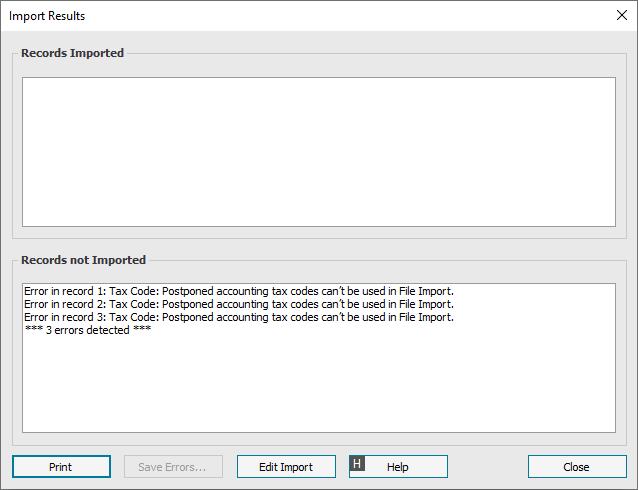
The same file successfully loaded by the Adept Sage 50 Transaction CSV add-on:
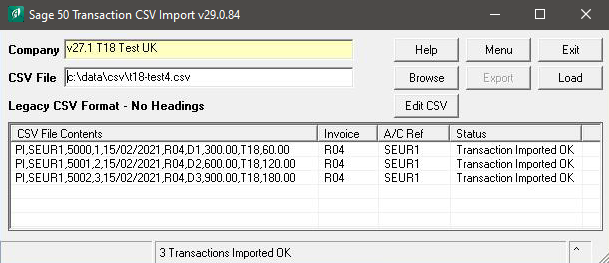
The Adept Tools Team
Sales & Purchase Order CSV Add-Ons – 26/01/21
New STATUS column default options.
The STATUS column can now be used to instruct the Sales Order Add-On to set the STATUS of new sales orders to ALLOCATED by default and the Purchase Order Add-On to set the STATUS of new purchase orders to ON-ORDER by default.
- Sales Order CSV v27.0.69 STATUS Column
- Set Status to Allocated by default.
- If you tick this box the program will automatically attempt to set the STATUS of newly imported orders to ALLOCATED.
- If there is not enough free stock available to allocate to the order the STATUS will be set to either ORDERED or PART-ALLOCATED as appropriate.
- Note that if you include a STATUS column in your CSV file then the contents of that column will override this setting.
- Purchase Order CSV v27.0.64 STATUS Column
- Set Status to Ordered by default.
- If you tick this box the program will automatically set the STATUS of newly imported orders to ON-ORDER.
- Note that if you include a STATUS column in your CSV file then the contents of that column will override this setting.
These great new features are available by selecting Menu>About>Check for Updates or by selecting Download Again from our Support Menu above.
The Adept Tools Team
Custom Alerts in Sage v27.1 – 21/01/21
If you are using Sage 50 v27.1 or higher you can now import Custom Alerts.
You can use these 3 Adept Add-On Tools to import into the New Sage Custom Alerts section. The Product & BOM CSV Tool, Customer CSV & Supplier CSV Tools can now import these alerts via a CSV File, this feature was the Top Rated Sage customer request!
In Sage 50cloud Accounts v27.1 you can add custom alerts on customer, supplier and product records. When you or a colleague selects the record during invoice or order processing, the message appears. It’s a simple and effective way to share important information and timely reminders.
When you create a new invoice, quote, sales order or purchase order, a customised alert can be set up to appear when you select specific customer, supplier or product. For example, a message can pop up as a reminder that this customer only orders a specific product.
NOTE: This is feature is available in Sage 50cloud Accounts v27.1 and above. Alerts for sales and purchase orders are only available in Sage 50cloud Accounts Professional.
 Adept Sage 50 Product & BOM CSV v27.0.65
Adept Sage 50 Product & BOM CSV v27.0.65
- ALERT_ADD Column – Enter the text of an alert that you want to add to the current product.
- ALERT_REPLACE Column – Enter the text of an alert that you want to add to the current product. Before the Alert is added all existing Alerts for the current product will be deleted.
- ALERT_DELETE Column – If you enter Y in this column all existing Alerts for the current product will be deleted. The default is N.
- ALERT_POPUP Column – Y = Alert is a Pop Up. N = Alert is Embedded. Default is Y.
- ALERT_ACTIVE Column – Y = Alert is Active. N = Alert is Inactive. Default is Y.
- ALERT_ON_SO Column – Alert appears on Sales Orders Y/N. Default is Y.
- ALERT_ON_QUOTE Column – Alert appears on Quotes Y/N. Default is Y.
- ALERT_ON_INVOICE Column – Alert appears on Invoices Y/N. Default is Y.
- ALERT_ON_PO Column – Alert appears on Purchase Orders Y/N. Default is Y.
 Adept Sage 50 Customer CSV v27.0.38
Adept Sage 50 Customer CSV v27.0.38
- ALERT_ADD Column – Enter the text of an alert that you want to add to the current product.
- ALERT_REPLACE Column – Enter the text of an alert that you want to add to the current product. Before the Alert is added all existing Alerts for the current product will be deleted.
- ALERT_DELETE Column – If you enter Y in this column all existing Alerts for the current product will be deleted. The default is N.
- ALERT_POPUP Column – Y = Alert is a Pop Up. N = Alert is Embedded. Default is Y.
- ALERT_ACTIVE Column – Y = Alert is Active. N = Alert is Inactive. Default is Y.
- ALERT_ON_SO Column – Alert appears on Sales Orders Y/N. Default is Y.
- ALERT_ON_QUOTE Column – Alert appears on Quotes Y/N. Default is Y.
- ALERT_ON_INVOICE Column – Alert appears on Invoices Y/N. Default is Y.
 Adept Sage 50 Supplier CSV v27.0.38
Adept Sage 50 Supplier CSV v27.0.38
- ALERT_ADD Column – Enter the text of an alert that you want to add to the current product.
- ALERT_REPLACE Column – Enter the text of an alert that you want to add to the current product. Before the Alert is added all existing Alerts for the current product will be deleted.
- ALERT_DELETE Column – If you enter Y in this column all existing Alerts for the current product will be deleted. The default is N.
- ALERT_POPUP Column – Y = Alert is a Pop Up. N = Alert is Embedded. Default is Y.
- ALERT_ACTIVE Column – Y = Alert is Active. N = Alert is Inactive. Default is Y.
These new features are available by selecting Menu>About>Check for Updates or by selecting Download Again from our Support Menu above.
The Adept Tools Team
Brexit! Love it or Loathe it! – 12/01/21
New import tax codes for use after 1 January 2021 – UK only
Sage 50cloud Accounts v27.1 introduces some new tax codes in the range T15 to T19, to make it easy to record EU and non-EU imports.
The UK’s withdrawal from the EU means that all imports and exports must now be treated the same for VAT purposes, regardless of their destination or origin. This affects the way you record EU and non-EU imports and exports within Sage 50cloud Accounts.
There is a new update for Sage 50cloud Accounts v27 which has some new tax codes to help process EU and non-EU imports and exports. Once the new update is installed, the first time you open your company, the five new tax codes will be created.
By default, these are in the range T15 to T19 but may differ depending on the tax codes you already use.
Sage have a Tax Code Finder Guide available here, which can be used to help determine the relevant tax code to use when posting sales or purchase transactions in Sage 50 & 50cloud Accounts.
The Adept Tools Team
Sales Order CSV Add-On – 07/01/21
Great new features keep on coming!
This new feature for Sales Order CSV has been requested plenty of times and we are now pleased to announce it’s release. It’s always been possible to set the Status Flags on SO’s but it’s never actually done the job in the background, well now it can with this great new feature!
The STATUS column can be used to instruct the importer to allocate available stock to the new Sales Order:
- STATUS Column
- ENTERED – (Default) The initial Status of a Sales Order after it has just been entered. 0 is the Numeric Value for this
- ALLOCATED – The the importer will attempt to fully allocate stock to the Sales Order. 2 is the Numeric Value for this.
- CANCELLED – Sets the Sales Order status to Cancelled. 3 is the Numeric Value for this.
- HELD – Sets the Sales Order status to Held. 10 is the Numeric Value for this.
- PART-ALLOCATED – Quantities to allocate should be set in a QTY_ALLOCATED column. 1 is the Numeric Value for this.
If there is insufficient free stock to fully allocate or part allocate stock to the order then the importer will allocate as much as it can and set the Staus of the order accordingly.
Additional statuses such as 8 = COMPLETED will be implemented in a future release of this program. For the moment status values 4 to 9 will not create an error however they will not update stock.
These great new features are available by selecting Menu>About>Check for Updates or by selecting Download Again from our Support Menu above.
The Adept Tools Team
Purchase Order Header CSV Add-On – 12/11/20
Another great new feature based on customer feedback.
This POP Header CSV Tool has always been able to set the Status Flags on PO’s but it’s never actually done the job in the background, well now it can with this great new feature! Setting the Status of an order to ON-ORDER will now update the product on order counts and Setting the Status of an order to COMPLETED can optionally update the product stock levels and create a GDN.
You can change the Status of a purchase order by including a column headed STATUS. Valid statuses are as follows (The numeric values for STATUS work as well):
- STATUS Column
- ENTERED – The initial Status of a PO after it has just been entered. 0 is the Numeric Value for this.
- ON-ORDER – The PO has been sent to the supplier. Changing to or from this status will set the On Order quantity in any Stock Item Products accordingly. 2 is the Numeric Value for this.
- CANCELLED – The PO has been cancelled. 3 is the Numeric Value for this.
- COMPLETED – The Order has been fully delivered. 8 is the Numeric Value for this.
SUPPLIER_GRN Column
This column is used to set the Supplier GRN reference to be used on the Goods Received Note that is created when the STATUS is set to COMPLETED.
These great new features are available by selecting Menu>About>Check for Updates or by selecting Download Again from our Support Menu above.
The Adept Tools Team
Product & BOM CSV Add-On – 10/11/20
Another great new feature!
The Adept Sage 50 Product & BOM CSV Import & Export Tool is an extremely popular Add-On for Sage 50 and it’s got better again! We’ve added the option to be able to import a CSV File of Stock Category codes. To import or export Stock Category codes create a 2 column CSV file with STOCK_CAT and CATEGORY_NAME as the column headings, see our Example CSV to the right >
If the importer detects that the loaded CSV file or Export Template only has these two columns it will switch to Stock Category Import/Export mode. When importing, the “Blank Fields are left Unchanged” tick box will control what happens if the Category Name is blank.
The “Ignore Over Field Size Error (Truncate to fit)” tick box in the program’s options will control whether or not an error is reported if a Category Name is longer than 30 characters.
This feature is available in Product & BOM CSV v27.0.64 which you can get by Checking for Updates or by selecting Download Again from our Support Menu above.
The Adept Tools Team
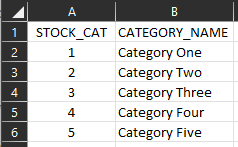
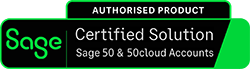
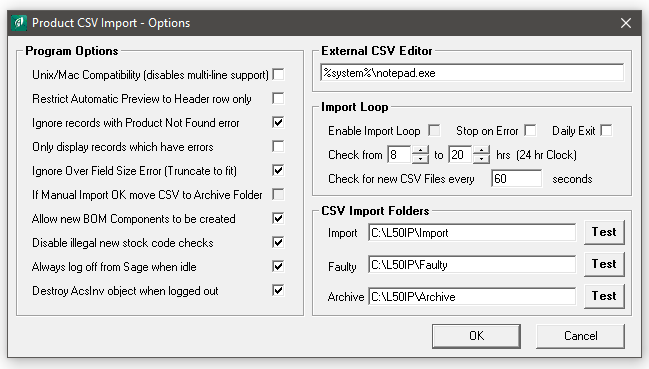
Adept Tools & Sage v27 (2021) – 05/10/20
And just like Magic, the entire Adept Add-On Tools range for Sage 50 & 50cloud have been upgrade to be be compatible with Sage 50 v27 (2021).
If your Adept Add-On is mission critical, before doing the next major version upgrade of Sage from “v26 or below to v27” you should check our website first. There’s two places you can check to see your Add-Ons Sage version compatibility.
On our Category pages for the Add-Ons it can be seen in the top right hand corner of a Tools tile
On the Add-Ons Tool page in the Add-On Compatibility and Pricing Section
So that was pretty quick this year, especially as we got the Beta Version 3 weeks later then the rest! Here’s a link to help you upgrade your Adept Add-On to the latest version: Upgrading Adept Add-On Tools
The Adept Tools Team
![]()
Adept Add-Ons
How to check if your Adept Add-On is compatible with a version of Sage.
- Currently this is showing that the Add-On works with Sage 50 & 50cloud v27
- Unless otherwise stated, the Add-On will also work with any minor version number updates such as v27.1 or v26.2
- Our Adept Add-On Tools are backwards compatible when it comes to Sage versions and most go back to v8, but you should check in the page for the Add-On you have before proceeding.
Upgrading to Sage v27 (2021) – 22/09/20
Sage have made a big mistake this year as they failed to provide us with the Beta Version of Sage v27 until today! We are now working hard to upgrade all of our Add-Ons for this new release of Sage 50cloud Accounts.
If your Adept Add-On is mission critical, before doing the next major version upgrade of Sage from “v26 or below to v27” you should check our website first. There’s two places you can check to see your Add-Ons Sage version compatibility.
On our Category pages for the Add-Ons it can be seen in the top right hand corner of a Tools tile
On the Add-Ons Tool page in the Add-On Compatibility and Pricing Section
We’ve started work on the upgrades and last year we had the v26 release of our CSV Import & Export Add-Ons out before Sage was! However, don’t take this for granted (especially as we’ve only just got the Beta, 3 weeks late!) and please check as we’ve said above. Most of our Adept Add-Ons will be upgraded within 2/4 weeks of Sage v27 being released, with the exception of the Code Changers & Viewer Tools as these take a little longer to do.
The Adept Tools Team
![]()
Adept Add-Ons
How to check if your Adept Add-On is compatible with a version of Sage.
- Currently this is showing that the Add-On works with Sage 50 & 50cloud v26
- Unless otherwise stated, the Add-On will also work with any minor version number updates such as v26.1 or v26.2
- Our Adept Add-On Tools are backwards compatible when it comes to Sage versions and most go back to v8, but you should check in the page for the Add-On you have before proceeding.
Add-On Compatibility and Pricing
- Compatible with Sage 50 & 50cloud versions 8 to 26.
Sales Invoice, SO & PO CSV Add-Ons – 08/04/20
We’ve extended the Command Line features!
The recently added Command Line feature is already proving to be extremely popular and now we’ve added a few more options to the Export side of it. These new options apply to our Sales Invoice CSV, Sales Order CSV & Purchaser Order CSV Add-On Tools.
- -B – Will Export a range of Invoices starting at invoicenumber. Change this text to for the Sales or Purchase ordernumber
- -T – Will Export a range of Invoices ending at invoicenumber. Change this text to for the Sales or Purchase ordernumber
- -O – Will Export a single Invoice number invoicenumber. Change this text to for the Sales or Purchase ordernumber
- -R – Will Restrict the Export to Invoices or Orders with Customer or Supplier Code accountref
These great new features are available by selecting Menu>About>Check for Updates or by selecting Download Again from our Support Menu above.
The Adept Tools Team
Product & BOM CSV Add-On – 20/03/20
Some great new features!
The Adept Sage 50 Product & BOM CSV Import & Export Tool is an extremely popular Add-On for Sage 50 and it’s just got better! We’ve added several great new features as described below.
There’s 4 new fields available to use:
- BOM_TRANSFER Column – This column will allow you to trigger a BOM Transfer from a CSV file. You should put the quantity that you want to transfer in this column. Use zero or blank on rows that you don’t want to trigger a transfer for.
- BOM_OUT Column – Similar to the BOM_TRANSFER column except that it creates the MO transactions for the components but does not create an MI transaction for the assembly itself.
- ADJUST_OUT Column – Enter a quantity to Adjust Out in this column. If the quantity is non zero the program will create an AO stock transaction and set the Quantity in Stock accordingly. If Allow Negative Stock is turned off in Sage the program will report an error if the Adjustment Out quantity is greater than the current Free Stock level.
- ADJUST_IN Column – Enter a quantity to Adjust In in this column. If the quantity is non zero the program will create an AI stock transaction and set the Quantity in Stock accordingly.
Another new option which has already been added to other CSV Add-Ons is the ability to run the program from the command line.
- -F Specifies the CSV file to Import
- -E Specifies the CSV file template to load for an Export
- -P Specifies the Sage company to be used
- -I Will exclude Inactive Products
- -B Will Export a range of Products starting at
- -T Will Export a range of Products starting at
- -O Will Export a single Product
These great new features are available in Product & BOM CSV v26.0.60 which you can get by Checking for Updates or by selecting Download Again from our Support Menu above.
The Adept Tools Team
Allocating Customer & Supplier Payments – 13/02/20
A great new feature!
The Adept Sage 50 Allocate Payments Tool is already fantastic Add-On for Sage, allowing you to match outstanding invoices and payments together that are already entered on the Sage 50 & 50cloud Accounts Sales & Purchase Ledgers.
We’ve added a Configurable option to match transactions by reference which can also be Case Sensitive. There’s New Field Boxes for each transaction type that you want to match, use the drop down box to select the field that contains the reference to be matched.
With the New Word Boxes, for each transaction type you can select which word in the selected Field should be used as the reference to be matched. Examples are also provided for Sage Sales Order SA’s & OrderWise Matching.
Another new feature once again based on customer feedback, you talk and we listen! 😉
The Adept Tools Team
Sage Accounts Date Criteria – 06/01/2020
Still defaulting to 31/12/2019?
If your currently using Sage 50 or 50cloud Accounts v25 or below you’ll notice that every time you go to run a Report or Layout that includes a date Criteria, the “To” Date or “and” (as the screen shot shows) is stuck on 31/12/2019.
This date criteria default has now been updated by Sage to 31/12/2050 but this change is only available in the latest release of Sage 50 & 50cloud Accounts v26.
Some users may still be experiencing this issue even though they are on v26, in this case the v26.2 Update will resolve it, with the exception of some of your Customised Reports. Click here to see how you can resolve this issue with your customised Reports & Layouts that the date is not changing on.
Sage v26 has also had a couple of Service Packs released, most of us are on v26.1.99.0 but v26.2.139.0 has been deployed to some users and is available to download from the public Sage Updates page.
Danny
Sage 50cloud Accounts Specialist