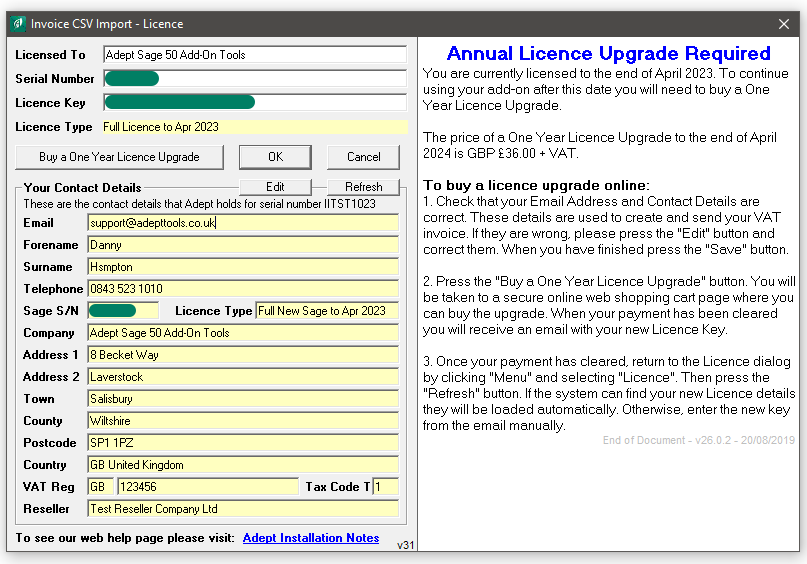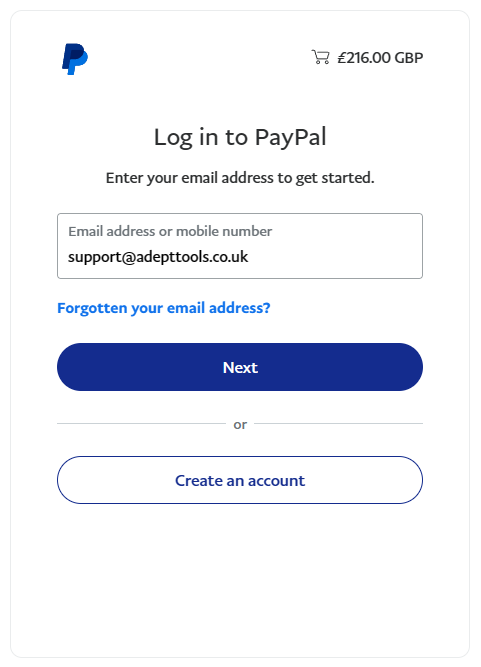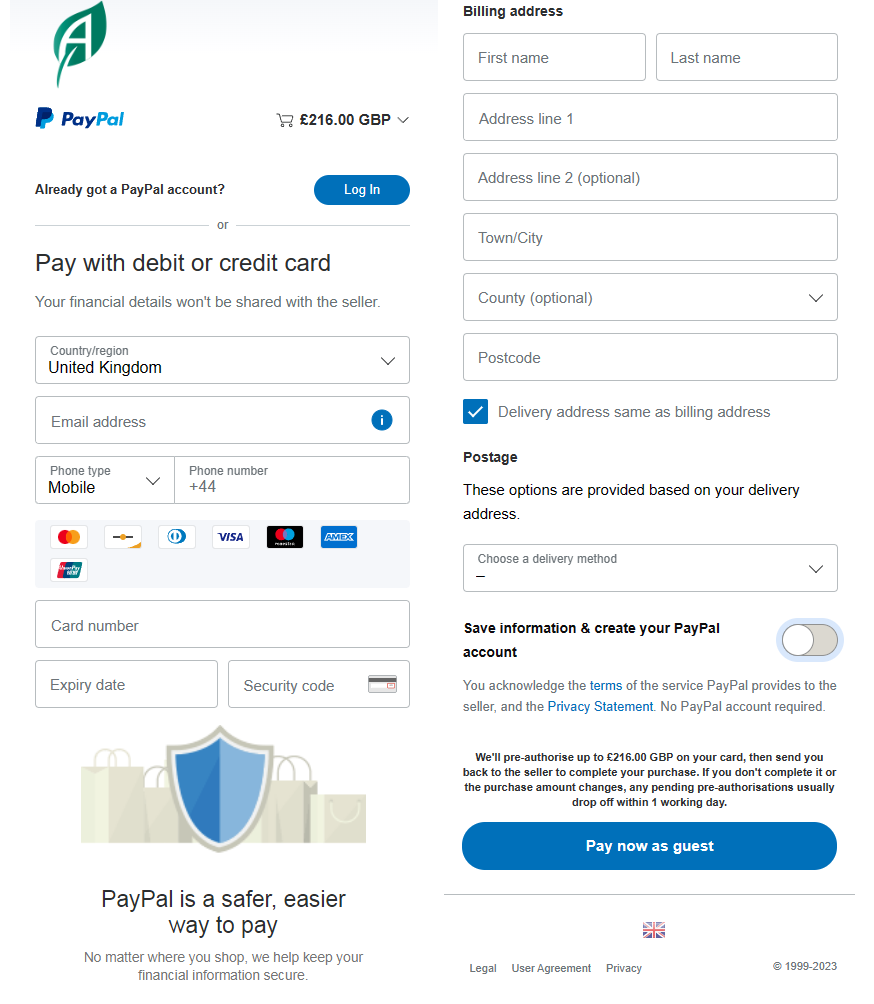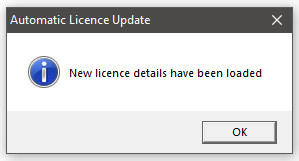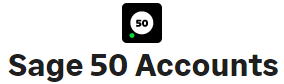Adept Annual Renewal Fees for our range of Sage 50 & 50cloud Add-Ons
If your Adept Add-On is mission critical, before doing a major version upgrade of Sage from example “v28 to v29” you should check our website first. You can see this in the top right hand corner of a Tool’s tile (see right ). You can also see the current version on the page for your Tool in the Add-On Compatibility and Pricing Section (see right).
 What’s included in Adept Annual Renewal Fees?
What’s included in Adept Annual Renewal Fees?
New Features & Options
Compatibility Updates
Free Limited Support
- Adept Annual Renewal Fees are per Add-On Tools, not User specific.
- The fee entitles you to upgrade the Add-On at any point when new features are available and the Yellow Light Bulb is active.
- Your Adept Annual Renewal Fees cover you for major version upgrades, if you have upgraded Sage from v28 to v29.
![]()
Adept Add-Ons
How to check if your Adept Add-On is compatible with a version of Sage.
- Currently this is showing that the Add-On works with Sage 50 & 50cloud v29
- Unless otherwise stated, the Add-On will also work with any minor version number updates such as v27.2 or v28.1
- Our Adept Add-On Tools are backwards compatible when it comes to Sage versions and most go back to v8, but you should check in the page for the Add-On you have before proceeding.
Add-On Compatibility and Pricing
- Compatible with Sage 50 & 50cloud versions 8 to 29.
Adept Annual Licence Fees
In order to keep your Adept Add-On up to date with changes that Sage are continually making to their software our licences need to be reactivated once a year by paying an Annual Licence Renewal fee.
- Currently the price of Adept Annual Licence Fees Renewal is 20% of the RRP of the Tool, per Adept Add-On per year.
- Your first Annual Renewal Fee will be due one year from the Full Licence purchase date.
- Annual Renewal Fee dates are rounded to the end of the month that they fall in.
- During the renewal month your Add-On will show a blue light bulb to warn you that the renewal is due.
- The blue light bulb feature is dependant on the version of your Adept Add-On (as shown in its About Dialog) being at least v22.x.x.
- You can renew at any time during the renewal month by going to the Licence Dialog in your Add-On and clicking the Buy Now button.
- Once the renewal month has been passed your Add-On will automatically show its Licence Dialog and not proceed any further until the Renewal Fee is paid.
- When you pay an Annual Renewal Fee the system will add one year to the current annual renewal date.
- If you pay the Annual Renewal Fee over a year late you will be charged double the current Annual Renewal Fee to reactivate your licence. In this situation the annual expiry date will be set to one year from the date that you pay the double renewal fee.
- Please note that providing your Adept Add-On’s licence is valid for New Sage 50 v21 there is no additional fee if you upgrade to Sage 50 v22 or higher.
- If you use your Adept Add-On with Old Sage 50 v20 or earlier then Annual Renewal fees will not be collected until you decide to upgrade to a newer version of Sage 50
- If you upgrade your Sage 50 software from v20 or earlier to v21 or higher then you may have to immediately pay a single or double annual licence fee depending on how old your original Adept licence is

How to purchase an Annual Licence Renewal for your Adept Add-Ons.
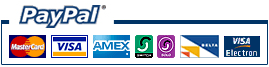
When you connect to a new version of Sage or run the Adept Tool for the first time in a new month, you may be prompted to purchase a Reactivation or Annual Renewal for your Add-Ons licence.
| Sage Versions | UK | Australia | New Zealand | |
|---|---|---|---|---|
| Sage 50 2014 v20 and below
Sage 50cloud 2015 v21+ and above |
GBP 20% of the Tools RRP eg: £180 RRP = £36+VAT eg: £360 RRP = £72+VAT eg: £720 RRP = £144+VAT |
AUD 20% of the Tools RRP eg: $360 RRP = $72 eg: $720 RRP = $144 eg: $1440 RRP = $288 |
NZD 20% of the Tools RRP eg: $396 RRP = $79.20 eg: $792 RRP = $158.40 eg: $1584 RRP = $316.80 |
|
|
Prices are per Adept Add-On and include VAT where applicable. |
||||
Check that your contact details are correct. If they are not, click the Edit button and correct them accordingly.
When you edit your details the Edit button changes to Save and the Refresh button changes to Cancel so that you can chose whether to save or abandon any changes that you makes. Fields that you change are highlighted pink. Why do we need this information ?
- Email, Forename and Surname are used to send you an email with your new licence and a VAT invoice for your records.
- Telephone is in case we need to contact you because the email with your new licence and invoice has bounced.
- Trial licences and Full licences are locked to your Sage serial number as an anti-piracy measure.
- Company name and address are used on your VAT invoice.
- VAT Reg is only required if you are in an EC country other than the UK. It will be verified against the VIES database and if valid we will be able to zero rate the sale.
- You can’t change Tax Code yourself. For intra EC sales it will change to 22 when your VAT Reg has been verified.
- Reseller is the name of the Adept Reseller who sold you this software.
You don’t need to have a PayPal account
To buy the Licence upgrade click on the Buy a One Year Licence Upgrade.
Your Internet browser will be started and you will be taken to a shopping cart page where you can pay for the upgrade using any standard Debit, Credit Card or a PayPal account.
You don’t need a PayPal account! The first screen you will see asks you to “Log in to PayPal” by entering an email address, but it’s actually just asking for your email address so it can send you a receipt for the payment. To proceed, enter your email address and select “Next”.
This is where you can “Pay now as Guest” by following these instructions based on the screen shot below.
You are now on the Payment page where you can still login to PayPal if required by selecting “Log In” next to “Already got a PayPal account?” or you can check out as a Guest using your Debit or Credit Card.
To proceed without creating a PayPal account, click to slide off the option “Save information & create your PayPal account”. Next you will need to enter your Debit or Credit Card information and your Billing address, then you can click “Pay Now as Guest” without creating a PayPal account.
After you have successfully paid for the upgrade return to the Add-Ons Licence Dialog and click Refresh.
Your details will be re-read from the Adept licence server and if the new licence is found it will be loaded automatically.
If for any reason this doesn’t work you will also receive an email with a new licence key that you can enter manually.
If PayPal is not working for you or not accepting your Card details please see below.
On rare occasions PayPal may not accept your Card details and fail to complete the payment, if this happens please email accounts@adepttools.co.uk and we will send you a payment link using our secondary provider Stripe.
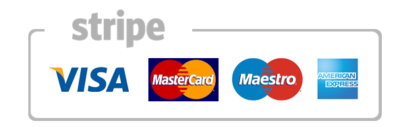
When your Stripe payment has completed, we will issue your new Licence and VAT Invoice manually.