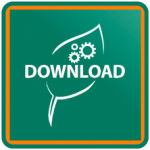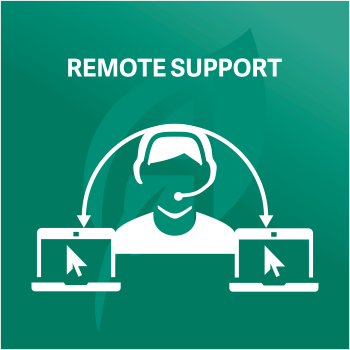Adept Add-Ons Support
We can Remote Support you by logging into your PC
CLICK IN THIS SECTION TO DOWNLOAD
THE ADEPT REMOTE SUPPORT MODULE
Adept Remote Support Module
Please click on any of the images or text in this Remote Support section to download the Adept Remote Support Module, no installation is required. We will first ask you for the ID Number and then Password. We can now take control of your computer and assist you with your issue.
Adept Add-Ons Support
A little about our Team Viewer Modules & Adept Add-Ons Support
The Team Viewer module allows Adept one-off access to your PC using a randomly generated ID & Password. These details are created by your PC and change as soon as you either close down our Team Viewer Quick Support Module or Reboot your PC. Adept can only gain access to your PC if you are there and give us the ID & Password that is showing. Our Online Modules are quick to download and do not require any software to be installed on your PC.
Schedule Online Training or an Adept Add-On Tool Demo
Adept Add-Ons Support
Sage 50 & 50cloud Installation Support for Adept Tools
Important Notes about Windows 10 & 11 for how to Update or Install Adept Add-Ons
- All of our Adept Sage 50 Add-Ons will run on Windows 10 & Windows 11.
- If you decide to upgrade any of your computers to Windows 10 & 11 you should upgrade your Adept Add-Ons to the latest version first.
- To use your Adept Add-Ons Check for Updates feature on Windows 10 & 11 you must run the Add-On from the Start>All Apps>Adept Tools menu. Right click the menu entry and select “Run as administrator” or “More>Run as Administrator” from the small sub menu that pops-up. For day to day use of our Add-Ons you can continue to run them from the buttons that they place on the Sage tool bars.
- If you discover any issues with using Sage 50 & 50cloud or any of our Adept Add-Ons on Windows 10 & 11 please let us know. Email support@adepttools.co.uk.
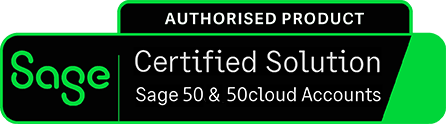


How to Install and insert the Trial Licence for your Adept Tool
How to Web Update your Adept Add-On Tool from inside the software
How to Insert Licence, Connect & Setup a User for your Adept Tool
Sage have changed the way they deal with User Accounts in v28 and above. Please visit our Adept Add-On FAQs Page for more information.
How to setup a New User in Sage 50 for your Adept Add-On Tools
Sage have changed the way they deal with User Accounts in v28 and above. Please visit our Adept Add-On FAQs Page for more information.