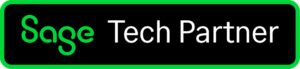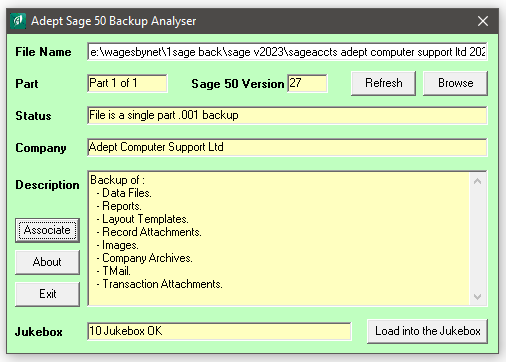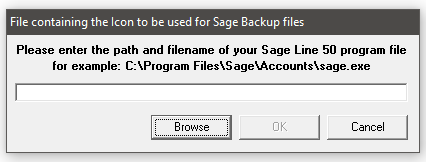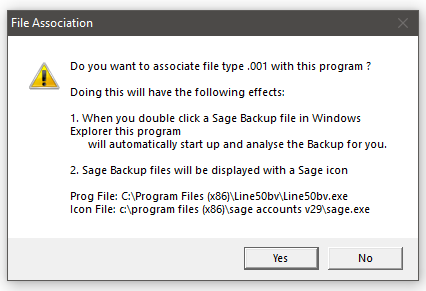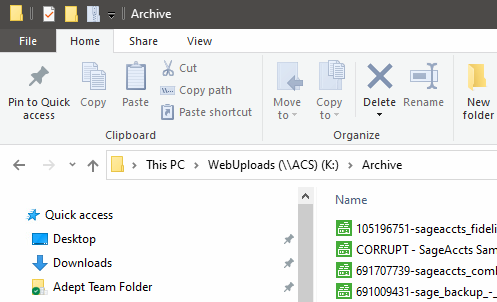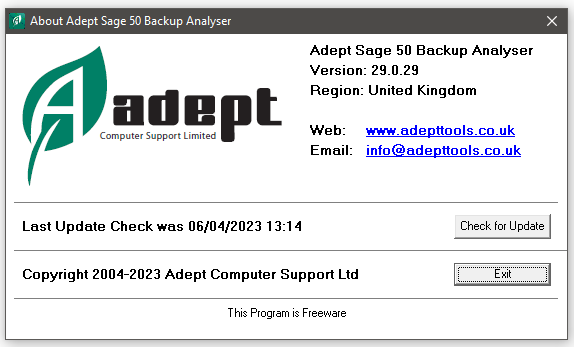The Sage 50 Backup Analyser Tool will display information about a Sage 50 backup file.
Core Features of Adept Sage 50 Backup Analyser Add-On
- Ideal for Accountants or other Sage Professionals who have to deal with backup files from many different clients.
- Displays the Company Name of the data in the backup.
- Displays the Version number of the Sage 50 program that created the backup.
- Displays the Description of the backup.
- Detects backups that were created on multiple floppy disks and tells you which disk the file came from.
- Licensed as Freeware, use it on as many of your company’s computers as you like.
- You do not have to log other users out of Sage while using this Add-On Tool.
- Compatible with Sage 50 & 50cloud versions 7 to 30.
To Install the Sage 50 Backup Analyser Program from the Internet
You must be logged on to Windows with a user name that has Windows Administrator rights to install this program. As with any program installation, you should close all other programs before performing the installation.
Download the installation program from above to a suitable folder on your PC. On Windows XP double click it to start the installation process. If you are on Windows 7, Windows 8, Windows 10 or Vista you should right click the installation program and select “Run as Administrator” from the menu that pops up. Follow the on screen instructions selecting the default option (just hit the Enter key) whenever you are given a choice (unless you have a good reason not to).
If the installation detects that your system already has a more up to date version of one of the files that it is installing it will stop with a message that tells you this. You should select the default option, which is to NOT replace your existing file, by just pressing Enter.
To use the Program
To run the program press the Windows Start Button and select the Programs Menu (All Programs in Windows XP). Select the Adept Tools sub menu and then select Backup Analyser.
Enter the path and file name of the backup file that you want to analyse in the white File Name box. Alternatively, you may click the Browse button to search for the backup file. If the file exists, the program will display information about it in the pale yellow boxes. If the backup file is large, it may may take a few seconds for the version number to be displayed.
Refresh Button
Click this button to re-analyse the data in the current backup. This can be very useful if you are analysing a pile of floppies that all contain a SAGEBACK.001 file.
Browse Button
Click this button to use the standard Windows file browser to help locate the backup file that you want to analyse.
Associate Button
Click this button to associate file type .001 with the Adept Sage 50 Backup Analyser program. Doing this will have the following effects:
- When you double click a Sage Backup file in Windows Explorer the Adept Sage 50 Backup Analyser program will automatically start up and analyse the Backup for you.
- Sage Backup files will be displayed with a Sage icon.
After you have clicked the Associate button the browse dialog will be displayed.
You should enter the path and file name of your Sage 50 program file. You can press the Browse button to search for the program file if you are not sure where it is.
When you press the OK button you will be asked for final confirmation before the program carries out the association. If you have more than one version of Sage 50 installed on your computer you can choose the program whose icon you find the most attractive.
After the association has been carried out it may be necessary to restart your computer before the Sage icon will display correctly on the backups.
About Button
Click this button to display information about the program.
If you have an Internet connection you can press the Check for Update button to see if there is an update available for this program. If an update is found it will be downloaded and installed automatically.
Click on the blue links to send us an email or visit our web site.
A Please Wait message will be shown to confirm that the computer is loading your web browser or email client, so please be patient as these programs can sometimes take a little while to load.
Exit Button
Click this button to close down the program. The program may also be closed by clicking the X
To Uninstall the Program
Go to Control Panel (Start / Control Panel) and select Programs and Features. Locate the “Adept Sage 50 Backup Analyser” entry and click the Uninstall/Change button. Follow the on screen instructions selecting the default options whenever there is a choice.
Technical Support
Technical support for this product may be obtained by e-mailing support@AdeptTools.co.uk
Licence Notes
- This Software is licensed as Freeware.
- If you want to give this software to a third party please give them a link to our website so that they can download the software themselves.
- To view our Privacy Notice please click here.
End User Licence Agreement (EULA)
- This EULA is an agreement between you (the user) and Adept Computer Support Ltd (the developer) at 8 Becket Way, Laverstock, Salisbury, Wiltshire, SP1 1PZ, United Kingdom (Email: tools@adeptcom.co.uk).
- By installing the Adept Sage 50 Backup Analyser (the software), you agree to the terms and conditions of this EULA.
- You may install the software on any computers that are under the direct and exclusive control of your company, your partnership or yourself.
- You may make copies of the program or installation files for your own use only.
- You may not sublicense, sell, assign, transfer, pledge, distribute or rent the software to any other company, partnership, organization or individual.
- You consent to our software and web sites collecting and transmitting to us information as described in our Privacy Notice.
- Without prejudice to any other rights, Adept Computer Support Ltd may terminate this EULA if you fail to comply with the terms and conditions of this EULA. In such event, you must destroy all copies of The Software.
- All title, including but not limited to copyrights, in and to the software and any copies thereof are owned by Adept Computer Support Ltd.
- To the maximum extent permitted by applicable law, in no event shall Adept Computer Support Ltd be liable for any special, incidental, indirect, consequential or other damages whatsoever (including, without limitation, damages for loss of profits, business interruption, loss of information, or any other pecuniary loss) arising out of the use of or inability to use the software or the provision of or failure to provide support services, even if Adept Computer Support Ltd has been advised of the possibility of such damages.
- To the maximum extent permitted by applicable law, Adept Computer Support Ltd disclaims all warranties and conditions, either expressed or implied, including, but not limited to, implied warranties of merchantability, fitness for a particular purpose, title, and non-infringement, with regard to the software, and the provision of or failure to provide support services. Adept Computer Support Ltd does not warrant that the software will meet your requirements or that the operation of the software will be uninterrupted or error free.
Adept Computer Support Ltd
End of Document – v28.0.27 – 08/10/2021 – Copyright 2005-2021 Adept Computer Support Ltd.
Customer Testimonials for Adept Tools & Support
Your Back to Back Ordering Tool is one we use numerous times a day, so thanks for the great software.
Most kind! Thanks, Danny.. Even on a Sunday(!)
Thanks Danny, I am very impressed by the quick turnaround of my queries. Thanks & Regards.
Thanks for getting back, happy with your proposal, we have greatly appreciated your support over the past few years and would rather put the business your direction.
The instructions you gave worked perfectly, after giving normal users permission they can use ADEPT just fine, so many thanks for that.
That explains it!!! Thank you so much I really appreciate it! Thanks & regards.
I cannot sing the praises of Adept loudly enough!
Thanks for the add-ons you created. I’ve used Sage for about 25 years and your input has been invaluable.
A quick note to say thanks for this. We have successfully implemented your product using the Trial License versions supplied to us. Our customer is happy with the results and will be in contact over the next couple of months to purchase the products.
Once again, Danny you have been terrific and a pleasure to work with. Thanks.
Thank you very much. It was lovely to see the tool picking up the new licence info without any intervention by us – if only all software was so user-friendly.
We have now moved away from Sage 50 (outgrown it!) but it was a great product and your service has been awesome.
Many thanks for this update and assistance Danny with the Mess Subs Add-On.
Thanks a lot, Danny, as ever for such great service. If you ever have anyone wondering about using this add-on just tell them to phone me.
Thank you again for your help on this, I was really stuck earlier. I understand the Sage RDA Service can be a temperamental beast. I was in awe of your keyboard skills too!
Great job btw Danny. Adept contact will not be forgotten!
Great news! All seems to be working, thanks very much for all your help – high five!
This now works brilliantly thanks, I will be purchasing a licence shortly. Great support too Danny, cheers.
Thank you for our SOP template, it is working excellently here.
Thanks for clarifying Danny. I appreciate the speedy resolution on renewing the Adept licences this morning.
Thanks for your help. We have the new version and with a bit of a workaround it will now do what we need. That was great customer support. Regards.
Thank you very much – worked like a dream! Many thanks, I will definitely come to you next time I have a problem.
Thanks again for the fantastic support, please feel free to put that on your website. Kind regards.
Love the B2B tool BTW, Sage would be useless for us without it!
I’ve got several of your Sage tools and think they are fab! Thank you.
Just to let you know that we upgraded to Sage 50c Accounts Professional v25 yesterday. Although the Sage update was not eventless, the upgrade of our Adept Tools was straightforward. Thank you.
Thanks for the Stock Transaction editor upgrade. We have the Sage Line 50 Code Changer software too, Both bits of software have been absolutely invaluable over the years!
Thank you for explaining the versions and that we need Sage Standard and not the Pro she was trying to make to buy at gunpoint!
Thanks again for your help. And congratulations on creating some fantastic tools! Kind regards.
Thanks for sending Adept the lovely hamper, too kind! – Not at all – you help is much appreciated. We use your systems daily and they have been a great help to our business.
You were on the button. I removed all users. Adept was stuck in there plus one other user. After removing those and restarting Adept, it found the import file and imported it. Thanks for your top notch support.
Many thanks Team, superb..!!
Adept Sage 50 CSV Import Tools for Sage 50 Accounts
For more reviews about the Adept Sage 50 Add-On Tools range
Visit the Sage Marketplace